whatifi for… VFX, Animation & Gaming
Early Access Release Notes, Documentation and Tutorials
Boom.
Here we go - first off, a huge thanks for signing up for our whatifi for VFX Producers FREE version and exploring our Capacity Module.
Before you go madly clicking through the software itself, we highly recommend giving this document a skim.
wtf is whatifi?
We built whatifi to help anyone who has “what if” type question to VISUALLY build cause-and-effect type flowcharts that help them answer those questions.
The joy to using a node-based, decision-tree like UI is that it is possible to concurrently simulate dozens and dozens (if not thousands and thousands) of “what if” scenarios to help inform your decision making process, plan your resources, or communicate challenges and potential project red flags to management.
Our tech can be used in almost any industry, but our DNA is the VFX and post-production world, so we’re reaching out to this market first. We know it well. We know the challenges. We speak the language.
One of the biggest challenges in VFX is planning a show schedule and determining resource needs. Who you need is just as important as when you need them.
Because whatifi is built on a timeline principle (much like sitting in an editing suite), we make it ridiculously easy to test different time-based scenarios.
The Learning Curve
Remember when you first started to use Excel?
It took some time and patience to figure out how to use vlookup(). Pivot tables are still a beast.
We believe that whatifi is actually easier to learn, but we would be lying if we said that you can pick up the software as easy as Miro.
We’re also still deep in development. Our UI is evolving. We’re adding new functionality and streamlining our user experience every day.
Our approach to scenario planning is VERY different than any other tech that is out there and it will take a bit of time to wrap your head around those core principles.
The Core Philosophy
Traditional scenario planning involves a bunch of smart people getting together on an ongoing basis for very expensive and time consuming meetings to try to build a single, universal spreadsheet-based model that is guaranteed to change by EOD Friday.
They spend hours debating whether a cell should be a ‘5’ or a ‘6’. The likelihood of a show landing is 20% or 90%. Turnover could be January or August. And then multiply that by 20 active projects and you have a decision-making log jam.
Invariably, whatever the final model is, there is no world where that scenario is correct. Given all of the assumptions and personal biases that went into the forecast, the real question is more about how “un-right” that uber model is and how badly it will impact your ability to deliver.
With whatifi, you input ‘5’ AND ‘6’. You plug in 20% AND 90%. You forecast January AND August.
And instead of trying to determine how wrong the single model is, instead you look for trends in the myriad of outputs we generate and use those to inform your data-driven decision making progress.
In 80% of your scenarios, you are going to be short on Compositors in June and July.
There is a 50% chance that extends into August.
And as new details emerge from your client, or resources get confirmed, or the HR team was able to sign that kick-ass senior rigger from London, you “lock in” the ‘5”, change the 20% to 50% and revise your plan (and resource requests) accordingly.
How to Build a Capacity Plan in whatifi
The following are the high level steps required to create a capacity plan. Watch our videos for more detailed information.
- Create a whatifi account (desktop only and we recommend using Chrome) at app.whatifi.io
- First, create your Custom Account list of Employees/Artists. This is required so that you have a place to track head counts for current staff, required artists and capacity needs.
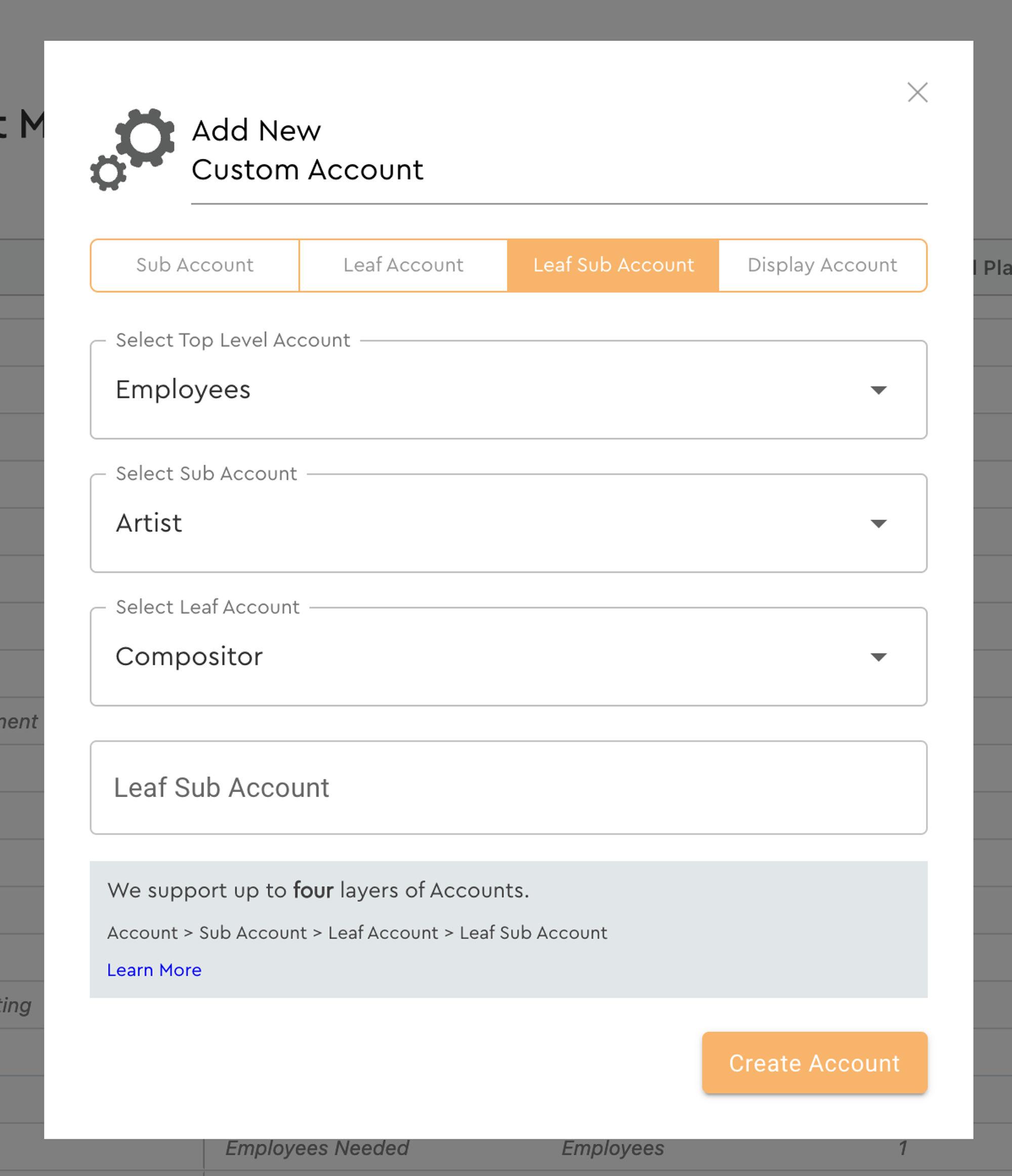
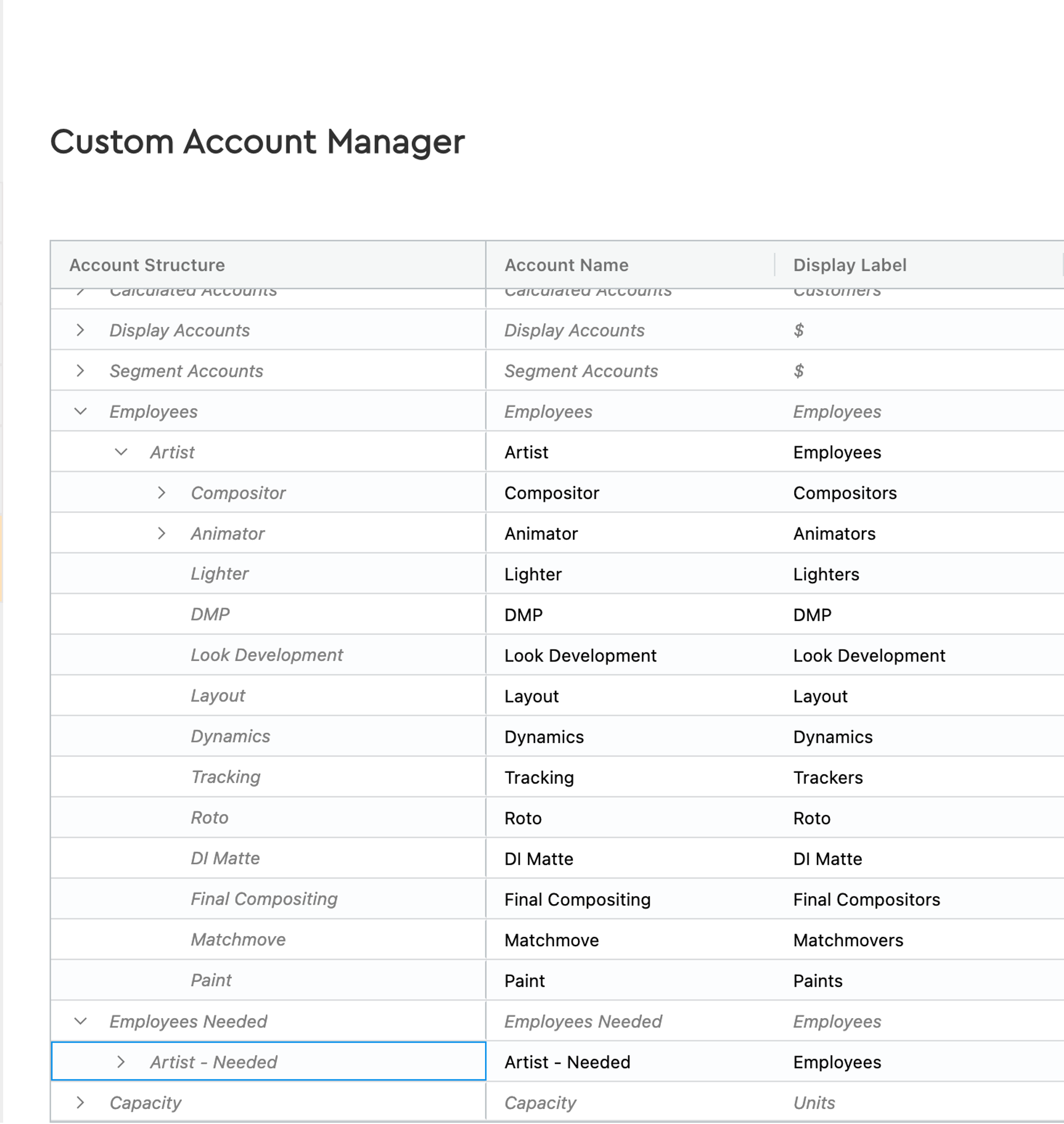
- Create a Scenario.
- Add a Project Event.
- Add a Resource Event. You can manually add resources or use our Resource Import Excel template.
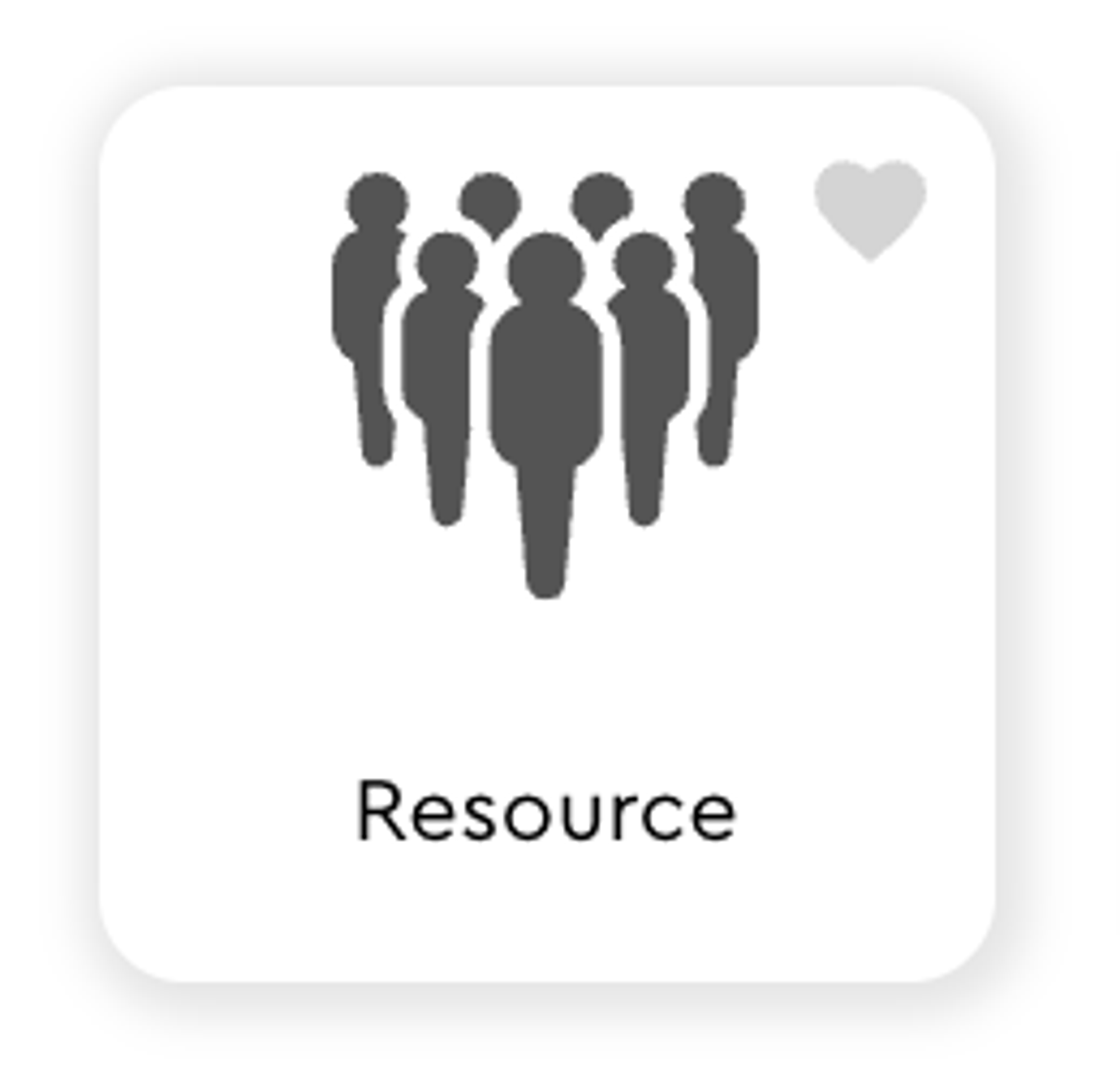
- Add Employee and Capacity Events. These help you calculate your over/under, per department.
- As required, you can now add Decision Events and Modifier Events to test different scenarios and outcomes.
- Use the graphs, tables and capacity tabs to compare scenarios.
- Export Threads as CSV or Excel files.
- Use the Share Scenario function to share your Scenario with other people.
Product Roadmap and Currently Available Features
What you CAN currently do
- track a single project (including multiple episodes or sequences) in a single scenario
- ideal for upcoming projects
- manual or import a CSV/Excel bid file and automatically populate artist needs and schedules
- manually add actual artists or placeholder artists for future hires
- import P&L and account data from Excel
- export Threads to CSV or Excel
- Share a Scenario with others
What is COMING SOON
March 2024
- Shotgrid integration
- Utilization Event; track actuals-to-date on a project to recalculate remaining schedules and resource needs
- ideal for a project that is in production
- Quickbooks/Xero/Netsuite Integration
- import Artist information from Excel/Google Sheets
May 2024
- Advanced Permissions
- Scenario Nesting; scenarios can be embedded in other scenarios. Ideal for advanced production management and resourcing to track multiple shows
- State Event; be able to run simulations where a project can be in multiple states (awarded, potential, prospect, etc) at the same time
Resources
Got a question? Send an email or post on our Discord server.
- info@whatifi.io
- 🎉🎉 We now have a Discord Server
- Book a demo/call
.png?table=block&id=720d6b36-a707-4f52-83f4-ee4303d73db2&space_id=0e71a836-dcb8-4853-8212-8b6a3c7053cd)
.png?table=block&id=526b3bd0-e19c-4427-9f2e-ff5f72d66c56&cache=v2)