Employee Event
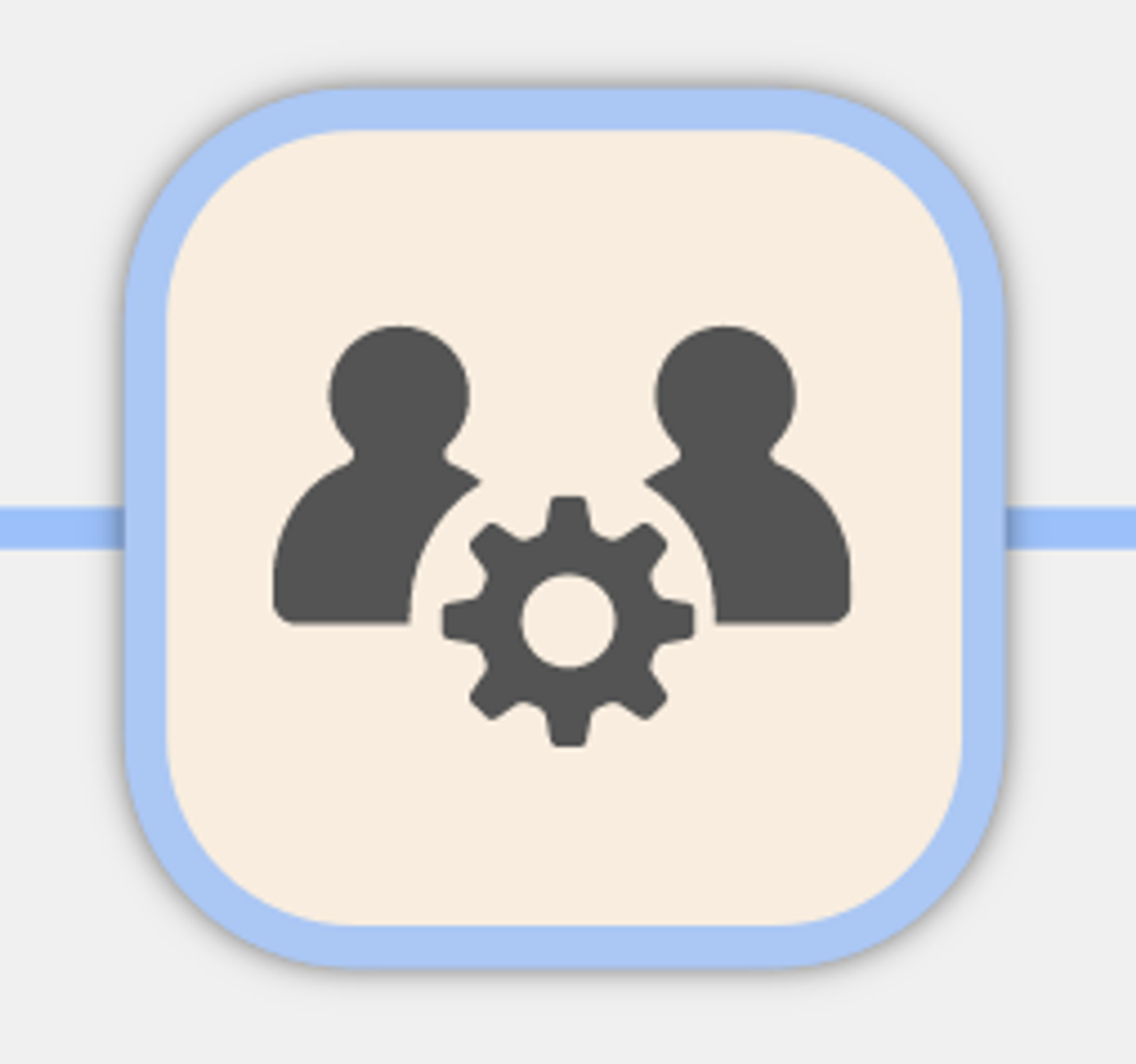
SMB Event
Capacity Event
Multi Record
The Employee Event is used to model both individual employees, but also for modelling placeholder groups of employees.
This is a specialty Event and tracks both employment expenses and the number of employees. It is also used to create “shadow accounts” for capacity calculations.
Wages, payroll and contractors can be the primary expense for a business. The Employee Event supports a range of calculations from overtime, hourly vs salary, individual and group calculations, and in some regions, advanced payroll calculations like Employment Insurance and Pension contributions.
Can be used for ...
Use the Employee Event to model current staffing, plan for future hires, or build placeholder Scenarios with entire segments of Employee types and roles.
Common Connections
The Employee Event can be a standalone Event our used in more advanced Scenarios involving Resources, Capacity and Outbound Sales modelling.
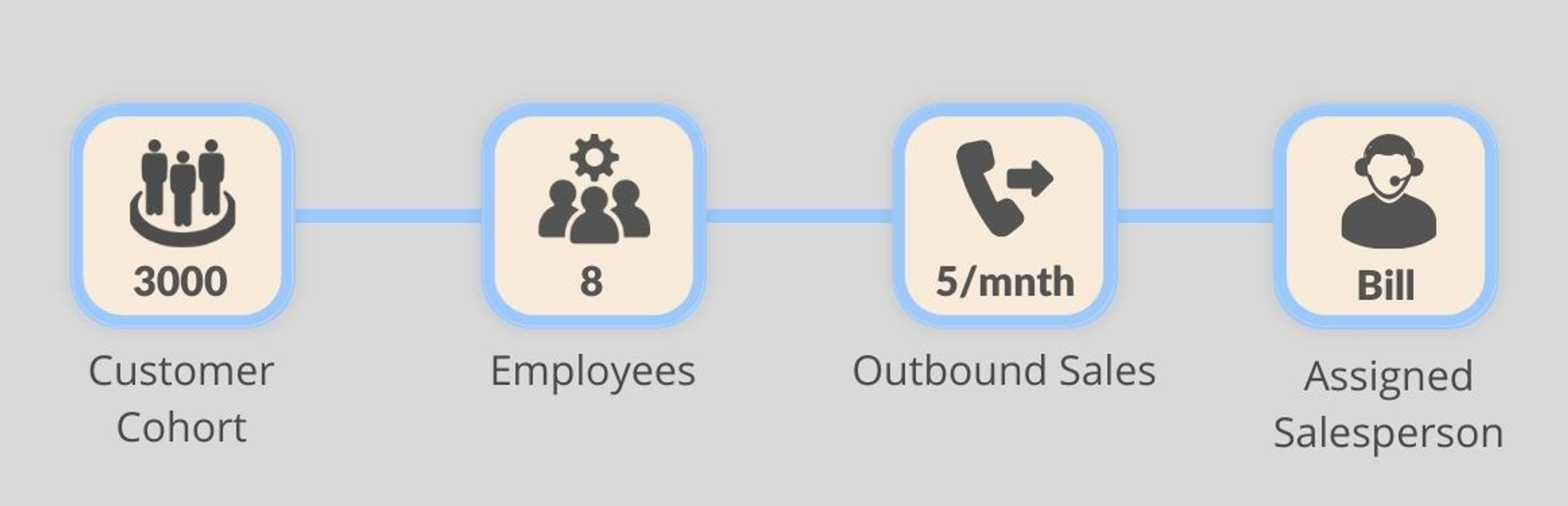
Example Files
(coming soon)
Event States
The Employee Event distributes employment expenses for an individual or a group of employees, over time. It also keeps track of the number of Employees of a given role, department etc.
Specific
- Used for a specific individual to capture employment expenses
Placeholder
- Used for a cohort or group of employees by type to capture employment expenses
Hourly
- Calculates employment expenses assuming an hourly rate for the employee(s)
Salary
- Calculates employment expenses assuming an yearly salary for the employee(s)
Edit Details Pane
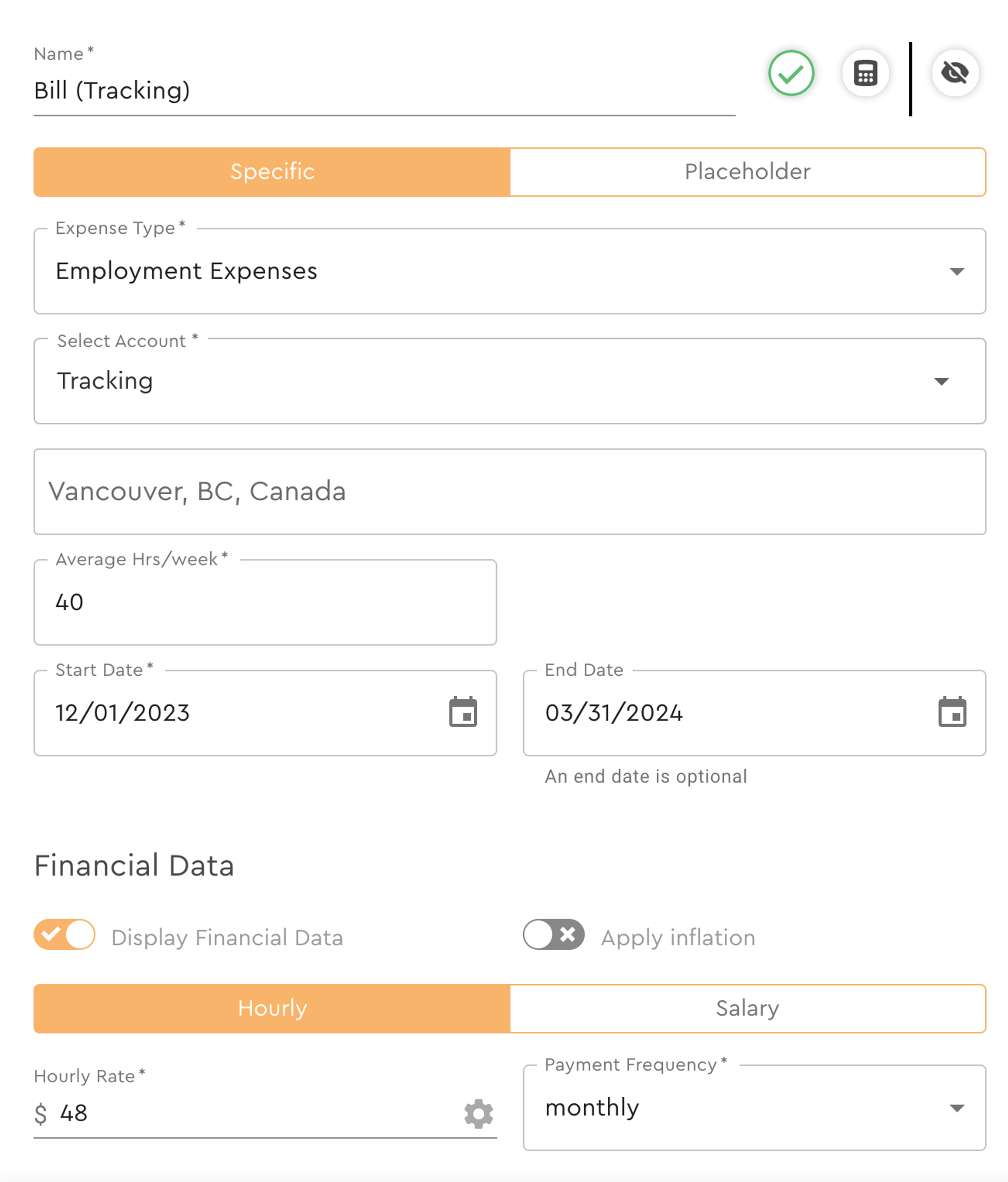
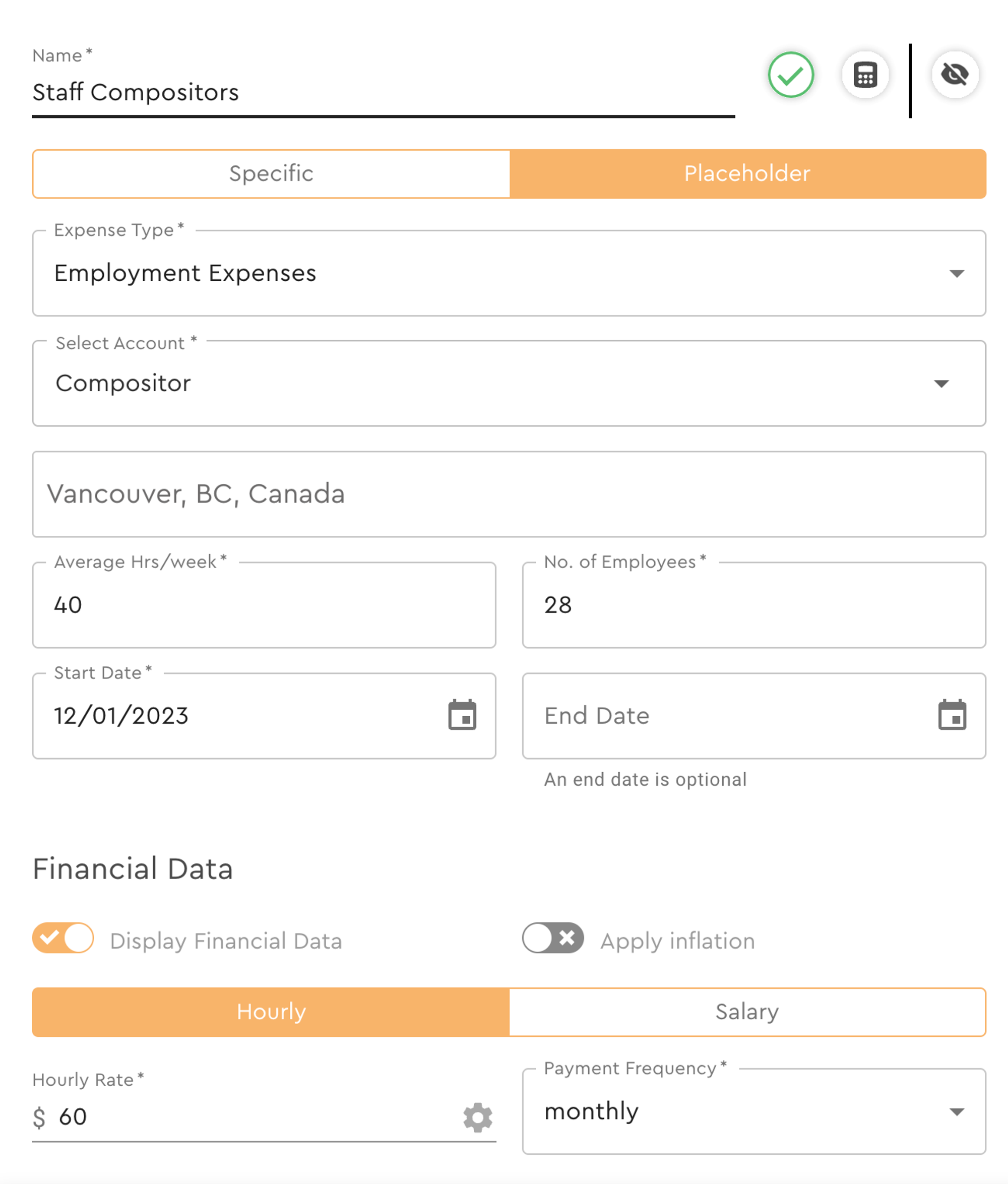
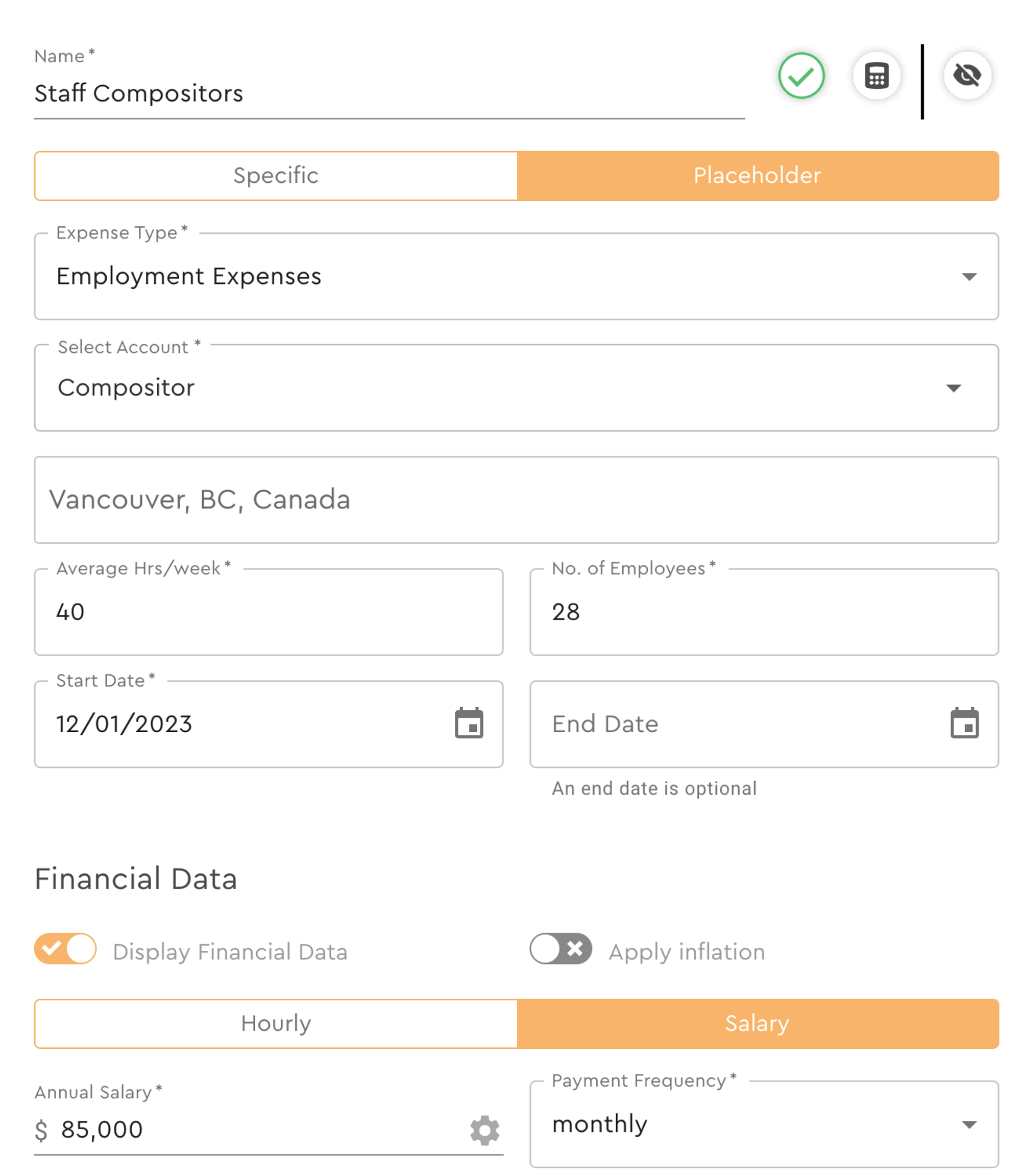
Event Fields
Field Name | Description |
Specific Section | This section is used to enter data for an individual current employee or future hire. |
Expense Type | The Expense Account that you want to assign the payroll to. |
Select Employee Account | The nested Employee Account that you want to assign counts of employees to. |
Location | Uses Google Maps API to set a location for the Employee. This field will eventually be used to help run location based calculations like taxes and overtime calculations. |
Average Hours Per Week | The number of hours per week that this employee works/will work. |
Start Date | The date that this Event will start calculating and assigning employee expenses and employee counts. |
End Date | Optional. The date that this Event will stop calculating and assigning employment expenses and employee counts. |
Placeholder Section | This section is used to enter data for a group or cohort of current employees or future hires. |
Number of Employees | The number of employees to use when calculating payroll and employee counts when making group/cohort calculations |
Hourly Section | This section calculates payroll using hourly calculations. This section can be hidden and visibility will eventually be permission based. |
Hourly Rate | The per hour rate that the employee(s) earn or will be earning. |
Payment Frequency | The frequency or cadence of the payroll payments. |
Salary Section | This section calculates payroll using salary calculations. This section can be hidden and visibility will eventually be permission based. |
Annual Salary | The yearly salary that the employee(s) earn or will be earning. |
Payment Frequency | The frequency or cadence of the payroll payments. |
Accounts
The Employee Event is a specialty Event and augments two types of Accounts in whatifi:
Expenses and Employee.
By default, we supply:
- Expenses > Employment Expenses
- Expenses > Cost of Labour
Create Custom Accounts if you want to track more granular details. For example:
- Expenses > Employment Expenses > Toronto Employment Expenses
- Expenses > Employment Expenses > Los Angeles Employment Expenses
When you assign an Employee to a Role Account, you will need to create nested Employee Accounts. This can be done within the Employee Event Details Panel or can be created, in advance, using the Custom Accounts Manager under Settings. For example:
- Employees > Artists > Compositors
- Employees > Management > Supervisors
- Employees > Salespeople > Junior Sales Reps
Employees is a specialty Account. It track the number of Employees in each role.
When creating an Employee Custom Account, whatifi also automatically creates corresponding Shadow Accounts. Shadow Accounts are nested Accounts that have the same structure as your Employee Accounts, but are used to reconcile Capacity related needs - like Employees Needed and Employees Capacity
- Employees > Artists > Compositors
- Employees Needed > Artists Needed > Compositors Needed
- Employees Capacity > Artists Capacity > Compositors Capacity