Understanding Accounts & Custom Accounts
In whatifi, we keep track of EVERYTHING. We are more like accounting software than like a spreadsheet.
In a spreadsheet, each cell is just a number or a value or some text. It has no metadata associated with it - and without the manually entered label next to it, you would have no idea what the number means.
In accounting software, every transaction is “debited or credited” to an Account. A value increase while another one decreases. Did you just spend $50 on Facebook ads? Your cash goes down and your advertising expenses go up.
Default Accounts
whatifi ships with a set of default financial, display, customer, calculation and KPI Accounts.
Financial Accounts
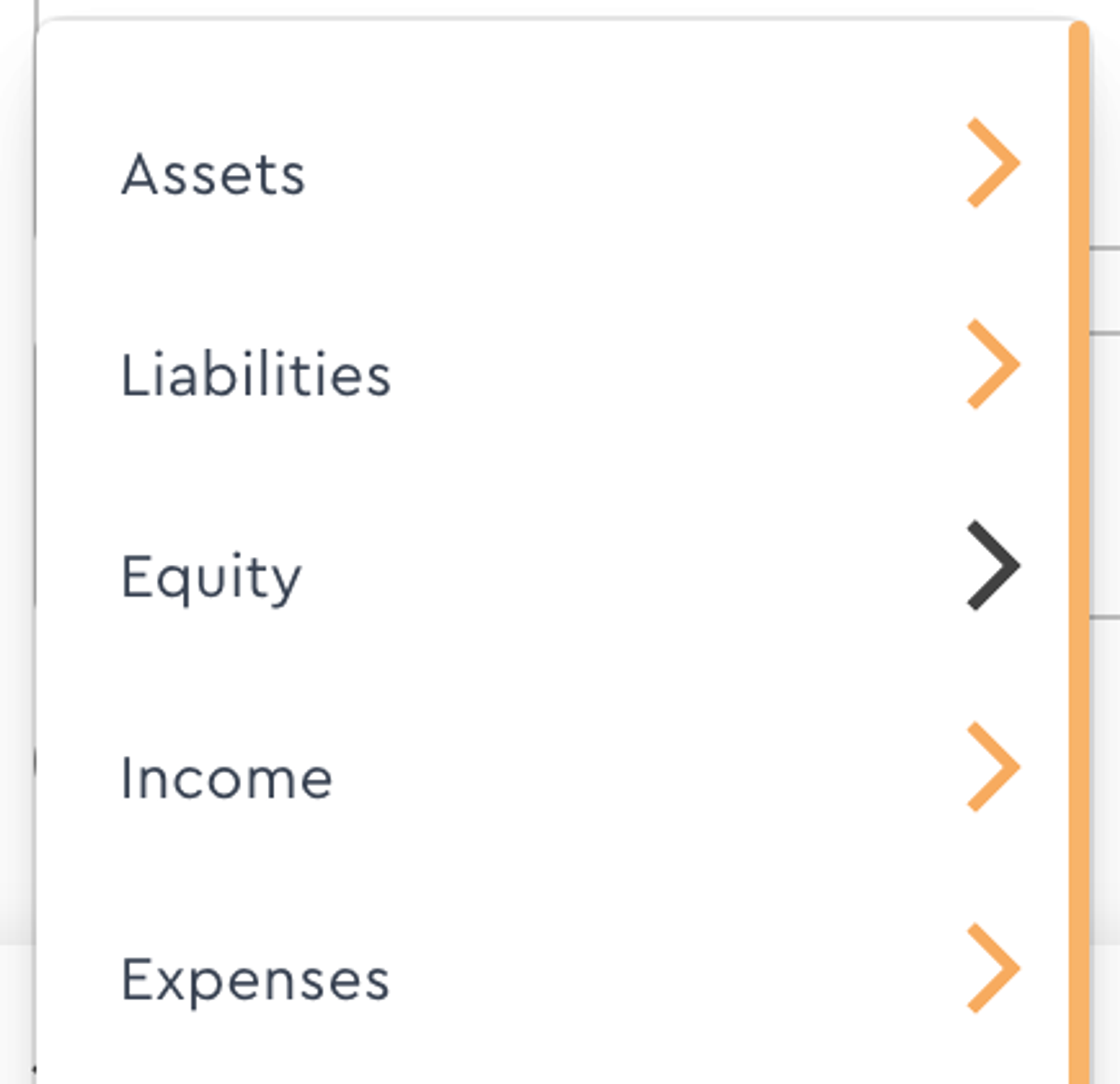
These Accounts match the standard nested hierarchical structure used by most Accountants.
We currently support FOUR layers of accounts.
- Top Level Accounts (like Assets or Income)
- Sub Accounts (Operating Expenses)
- Leaf Accounts (Travel Expenses, Payroll)
- Leaf Sub Accounts
You can add your own financial accounts and sub-accounts on any level OTHER than the Top Level.
A nested Custom Account can be created two ways. Anywhere that you access the Account Selection component, select the Create Account option to open the Custom Account Modal.
Additionally, you can access a standalone Custom Account Modal in the Settings Tab in top right corner.
.png?table=block&id=a32a374d-6e2a-42b9-b361-ab3411f8f324&cache=v2)
Best Practices:
If you need to create a single Custom Account on the fly, use the in-Event option.
If you need to create multiple Accounts (common when first setting up your profile) then we suggest using the Custom Account Modal in the Settings Tab.
Customer Accounts
Some Accounts are auto-generated when you perform certain actions in the application.
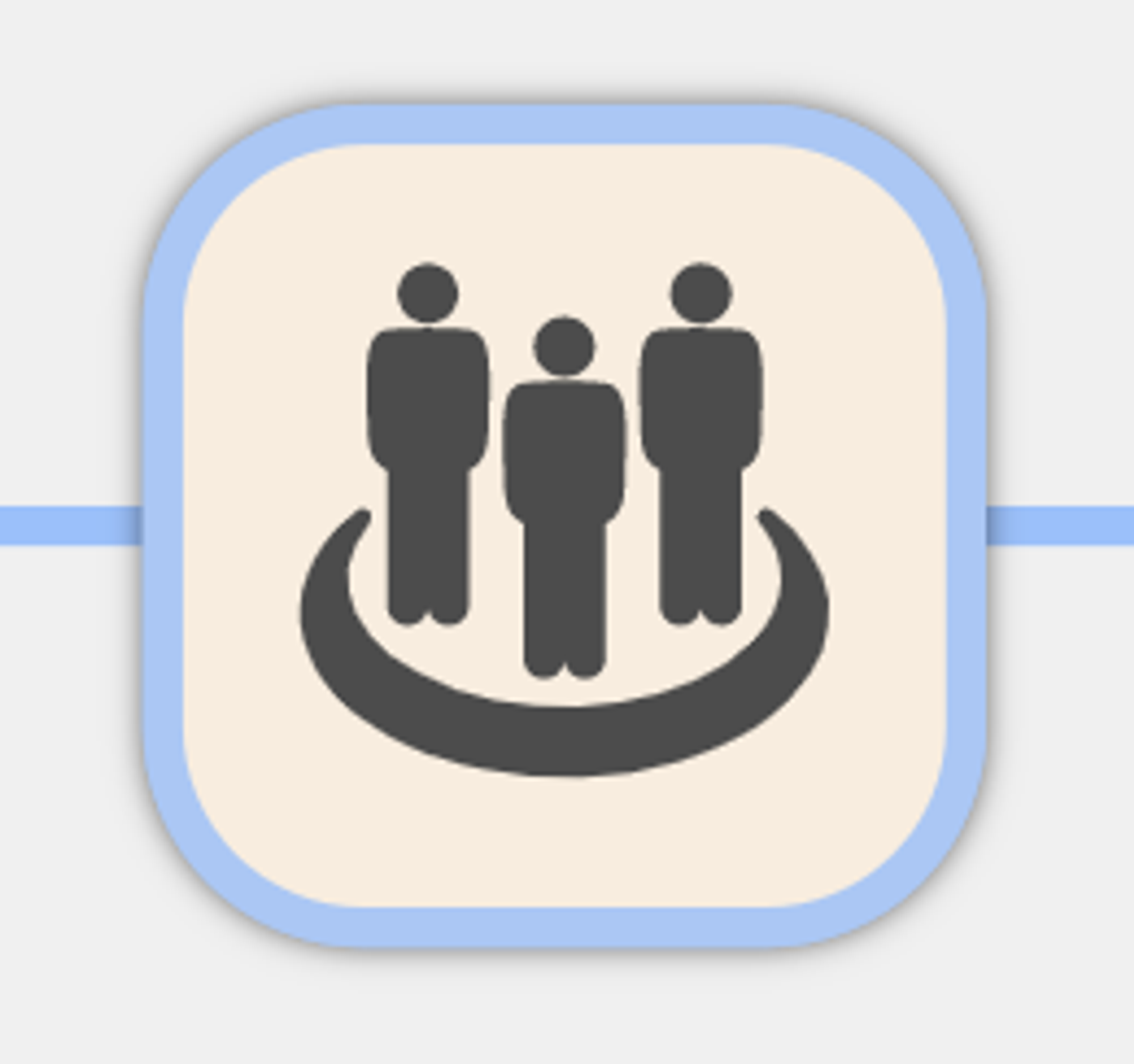
For example, when creating a new customer cohort in the Customer Event, whatifi automatically creates a sub-account that represents each cohort’s total customers.
Total customers is actually an aggregate though of initial customers + grown customers - churned customers + customers transferred in from other cohorts - customers transferred out to other cohorts.
To accurately capture these sub-transactions, the Customer Account also has a nested structure. Look at the Customer > Customer - Trial Signups below.
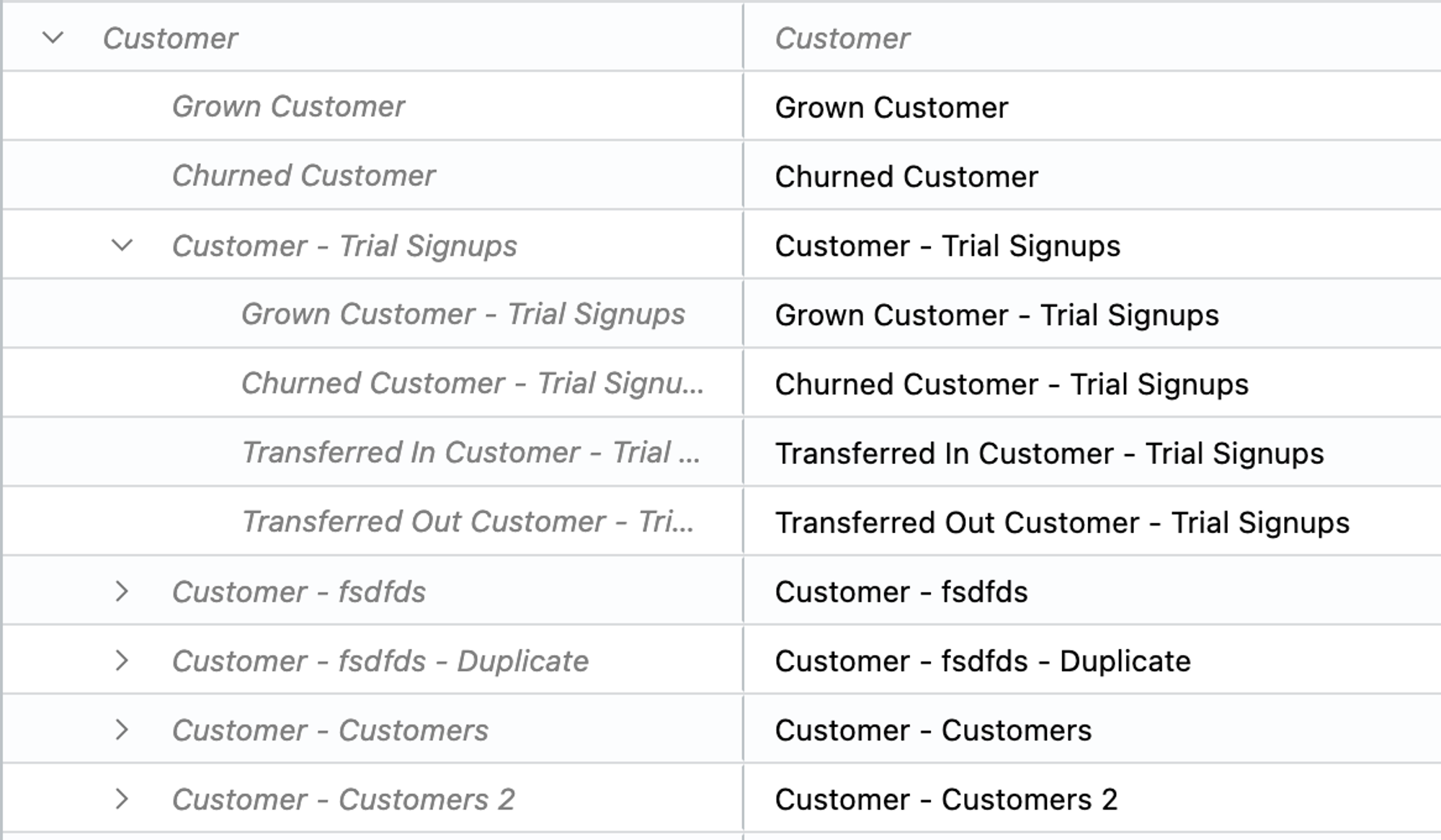
Other Default Accounts
whatifi also ships with several other default accounts. Some are auto-generated based on active Events (like the Website Visitors Event or the Segmentation Event) and have a customized nested structure similar to the Customer Event.
Others are placeholder accounts to store user-generated values like KPIs or Calculated Accounts.
New Custom Account Modal
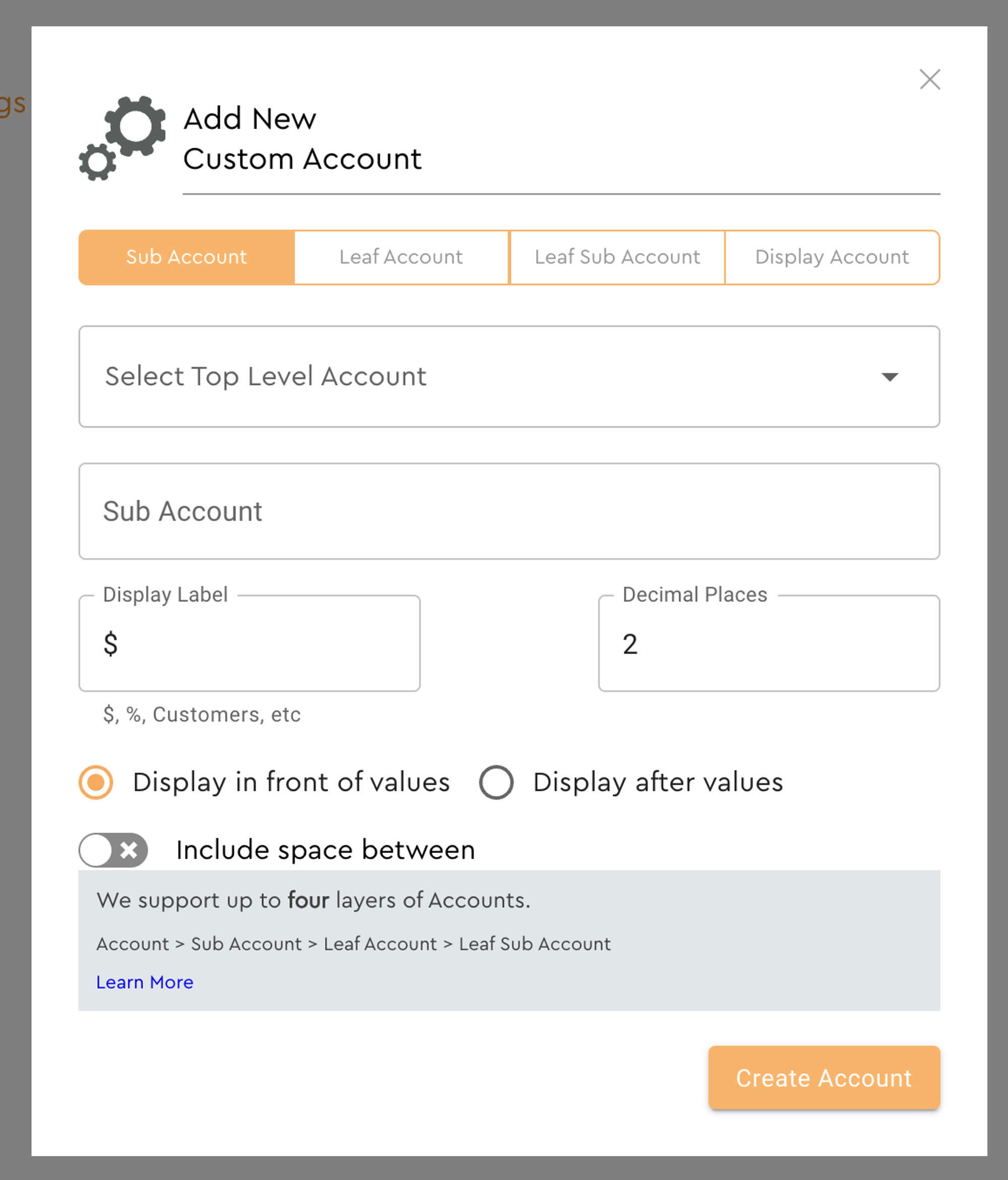
- Select the layer that you want to add a New Custom Account under
- Name the new Account
- Edit the Display Label for units other than currency; examples include Customer, Employee, Unit, %, etc
- Set the number of Decimal Places to display
- Choose whether to display the Label in front ($5,000.00) or after (182 Units)
Depending on which Events are being used in a Scenario, other Accounts may be automatically created. whatifi uses these Accounts to track transactions, increase, decreases and growth.
For example, when using a Customer Event, creating a new Customer type/cohort automatically creates a hierarchy of sub accounts to keep track of new, grown, churned and transferred customers within that Cohort.
This is an example of what a nested Customer Account might look like.
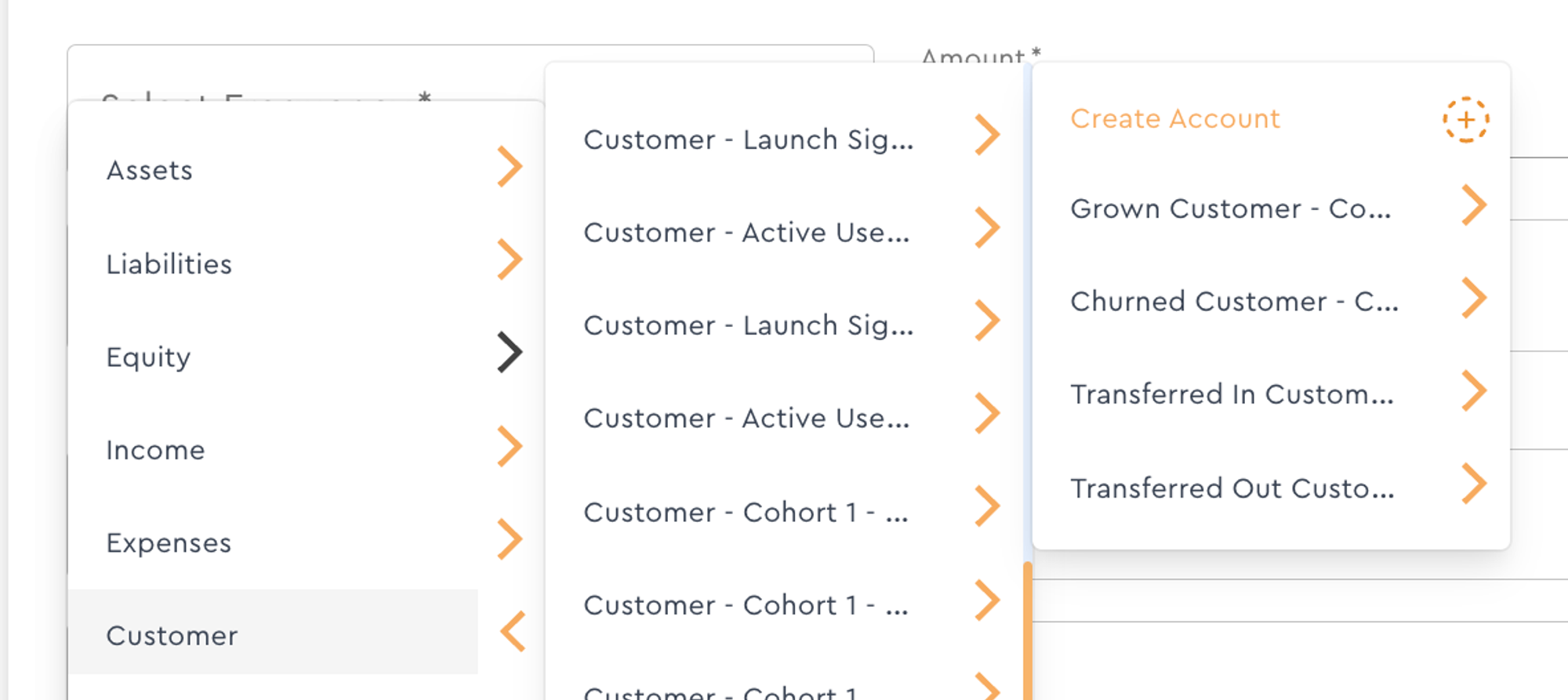
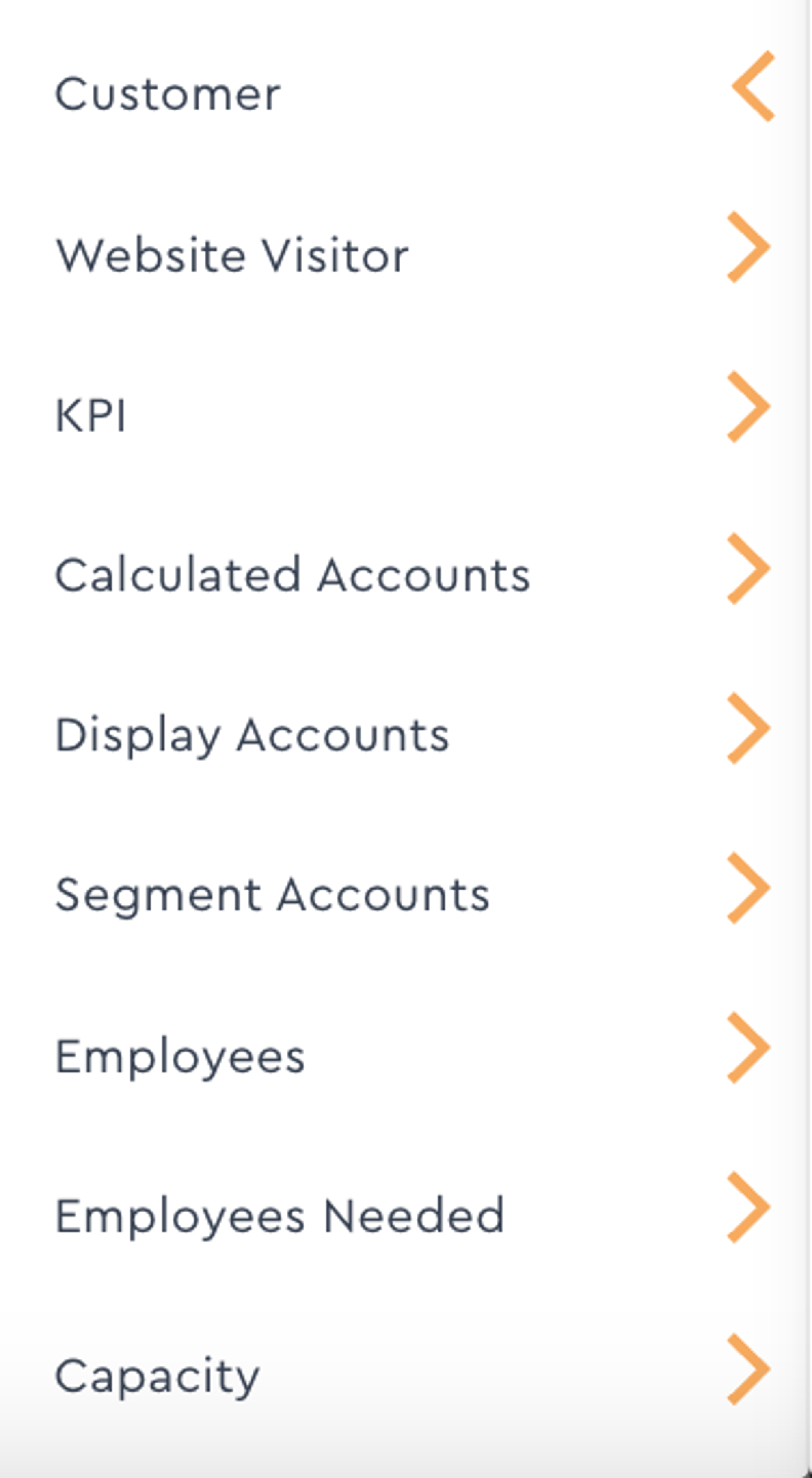
Other Accounts are placeholder Top Level Accounts that you can add you own Custom Accounts to or may be used by some of the Events in whatifi.
The naming, nesting and hierarchy of Accounts is important. Some Accounts, like Employees Needed and Capacity are not editable, to ensure that the structure matches the structure in the Employees Account.
These types of Accounts are called Shadow Accounts.