whatifi Basics
whatifi has a steep, but short, learning curve. In this section you will learn about some of the key concepts behind whatifi. Sorry. You won’t find any cells, any spreadsheets or any cute, 17 line-long formulas.
This... is an Event
Every action, calculation or transaction can be thought of as an Event. It has a start, end, duration, inputs and an outcome.
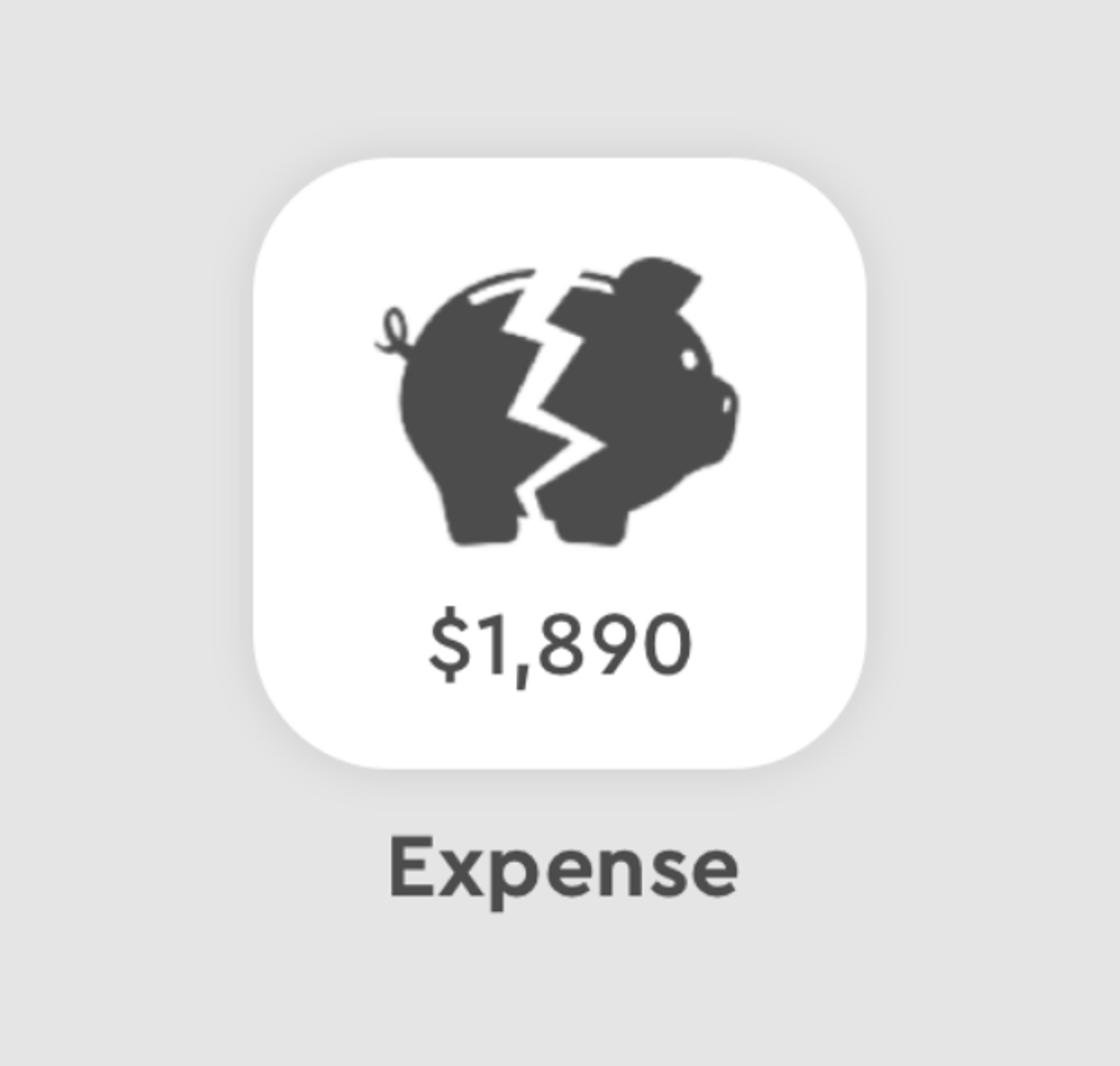
We've prebuilt a bucketload of these. Think of them like a tab in a spreadsheet with formulas and variables and dates and calculations. But we've done all of the math and hard work. And condensed all that nerdy business logic down into these powerful little scenario building blocks. Revenue. Expenses. Customers. Growth. Churn. Employees. We've got dozens of them.
Some Events perform core calculations - like a Loan Event.
Others are designed to manipulate and manage your calculations - like a Group Event or a Modifier Event.
Even better, once you reach whatifi ninja level 7, you can use our Custom Expression Language to build and publish your own Events.
This... is a Scenario
Success in business is a series of interconnected Events. Each Event has a direct financial impact on the next following Event. Causality. Deep.

whatifi works the same way. Connect together Events in different combinations to model out a range of business scenarios. Every Event has an independent start and end date. Our fancy, schmancy algorithm then marches through every single Event, every single day, and calculates EVERYTHING. Equity. Cash flow. Profit margins. Cats. Dogs. Customer counts. Projected revenue. The works.
Each Event in a Scenario performs a calculation or operation and then passes that calculation, along with a bucketload of metadata, downstream to the next Event.
This... is a Decision
The red pill or the blue pill? Use a Decision Event to create multiple timelines and calculate multiple outcomes. Trippy.
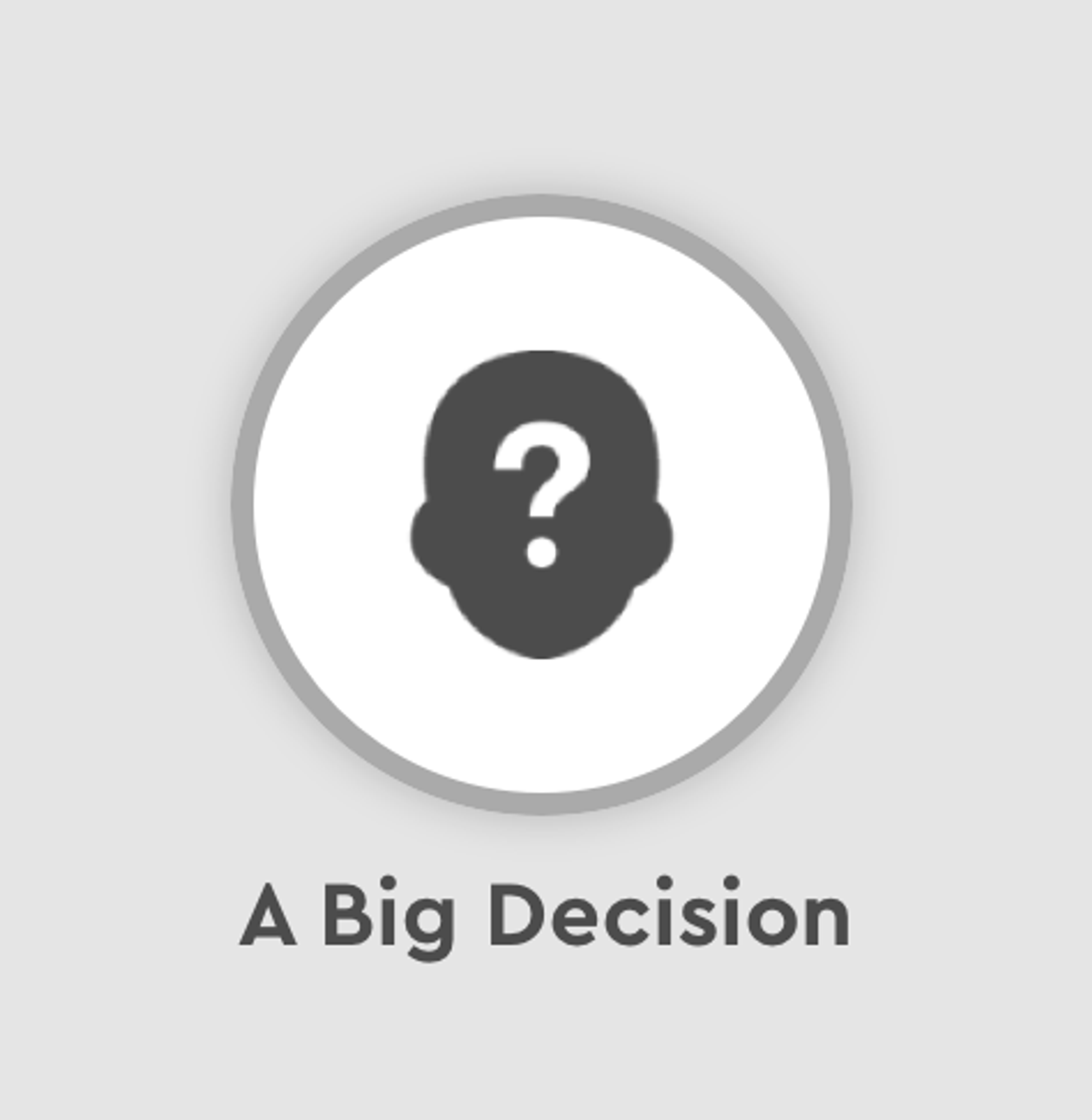
Now the fun stuff. Real-life has options. whatif you raise your prices? whatif growth is 5% or 6%? whatif you scale back the office and work remote full-time?
Or whatif you push a product rollout out by six months or a year or two?
Add a Decision to your Scenario anytime you want to consider multiple options or timelines.
These... are Scenario Threads
Each unique path through the Scenario is called a Scenario Thread. Calculations from earlier in the Scenario trickle down to subsequent Events with different results depending on which Thread is calculating. Threads branch out from each Decision Event.
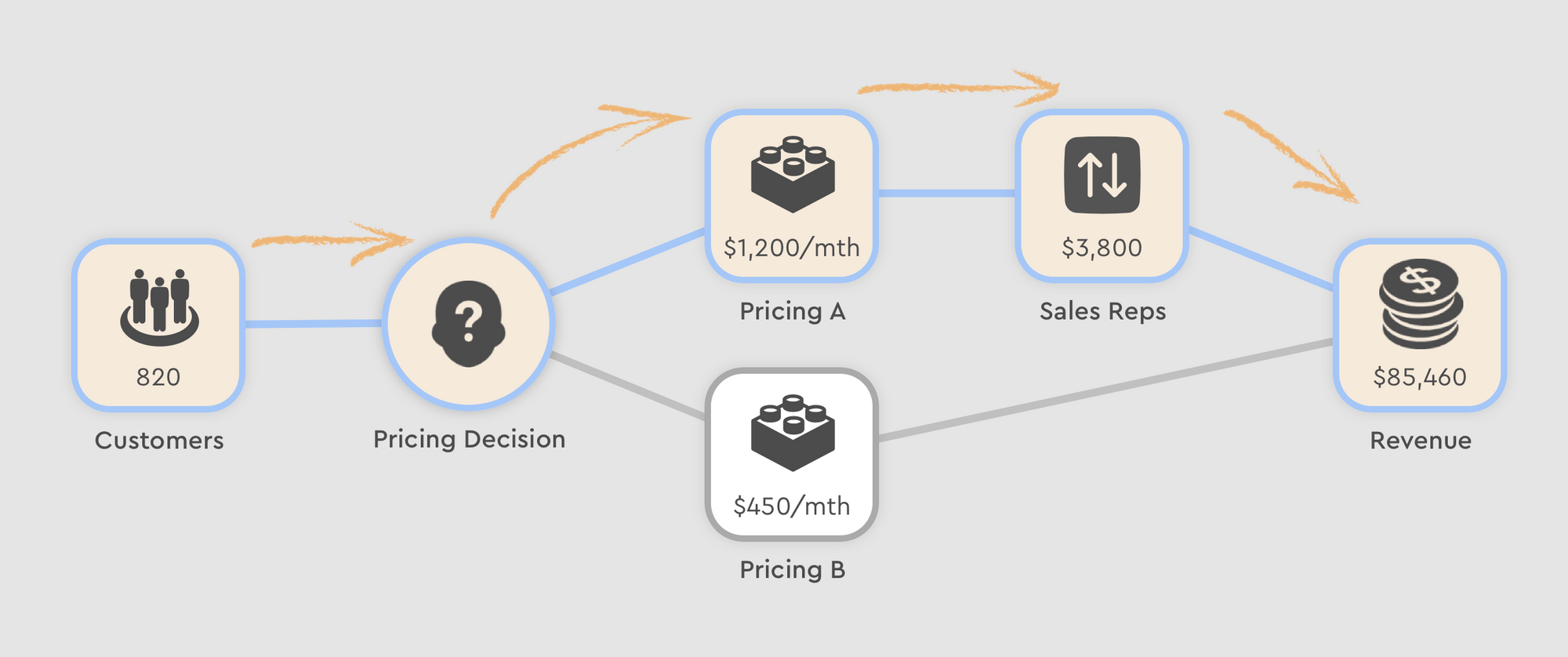
Even more powerful... making a change to an earlier "upstream" Event will march down the calculation stack and update multiple Scenario Threads at the same time. Editing an Event in an offshoot Thread will only affect that specific Scenario Thread.
No duplicating tabs in a spreadsheet. No messing around with formulas. No "Good question, Bill. Let me get back to you on that...."
FU Excel.
This... is the Scenario Canvas
This is where the magic happens. Add Events from scratch to your Scenario Canvas or use one of our pre-built templates to create a whatifi model. Runway. Hiring strategies. Profit and loss. Goats. Chickens. Customer growth and product pricing. Anything is possible.
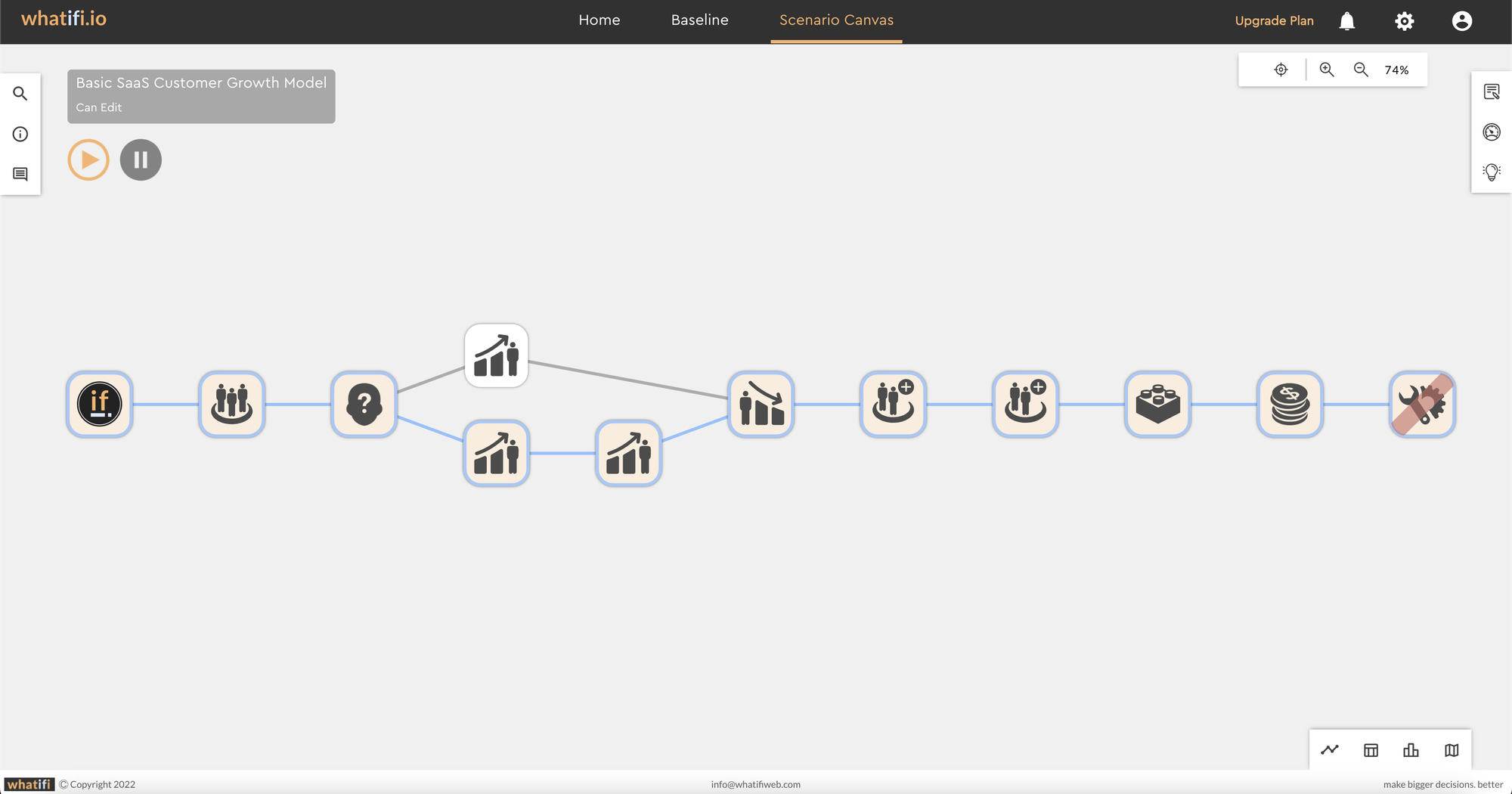
This stage can be daunting for the whatifi rookie. You’re so used to your spreadsheet. Learning something new when you have your trusty vlookup expression to fall back on is a big ask. You’re scared. Out of your comfort zone.
We’ll be gentle.
Once you start exploring the application, take a look at some of our sample scenarios. Try toggling Events on and off to see their influence. Be sure to explore our “how-to” onboarding tours.
This... is the Decision Engine
Our secret sauce. The Decision Engine runs through every single Event, in every unique Scenario Thread, for every single day and calculates EVERYTHING. Under the hood, we have a full Chart of Accounts, basic and advance KPIs, and a full suite of business metrics. Monthly Customer Growth Percentage. Cumulative Operating Expenses. LTV. Cats. Dogs. Cash Flow. EVERYTHING.
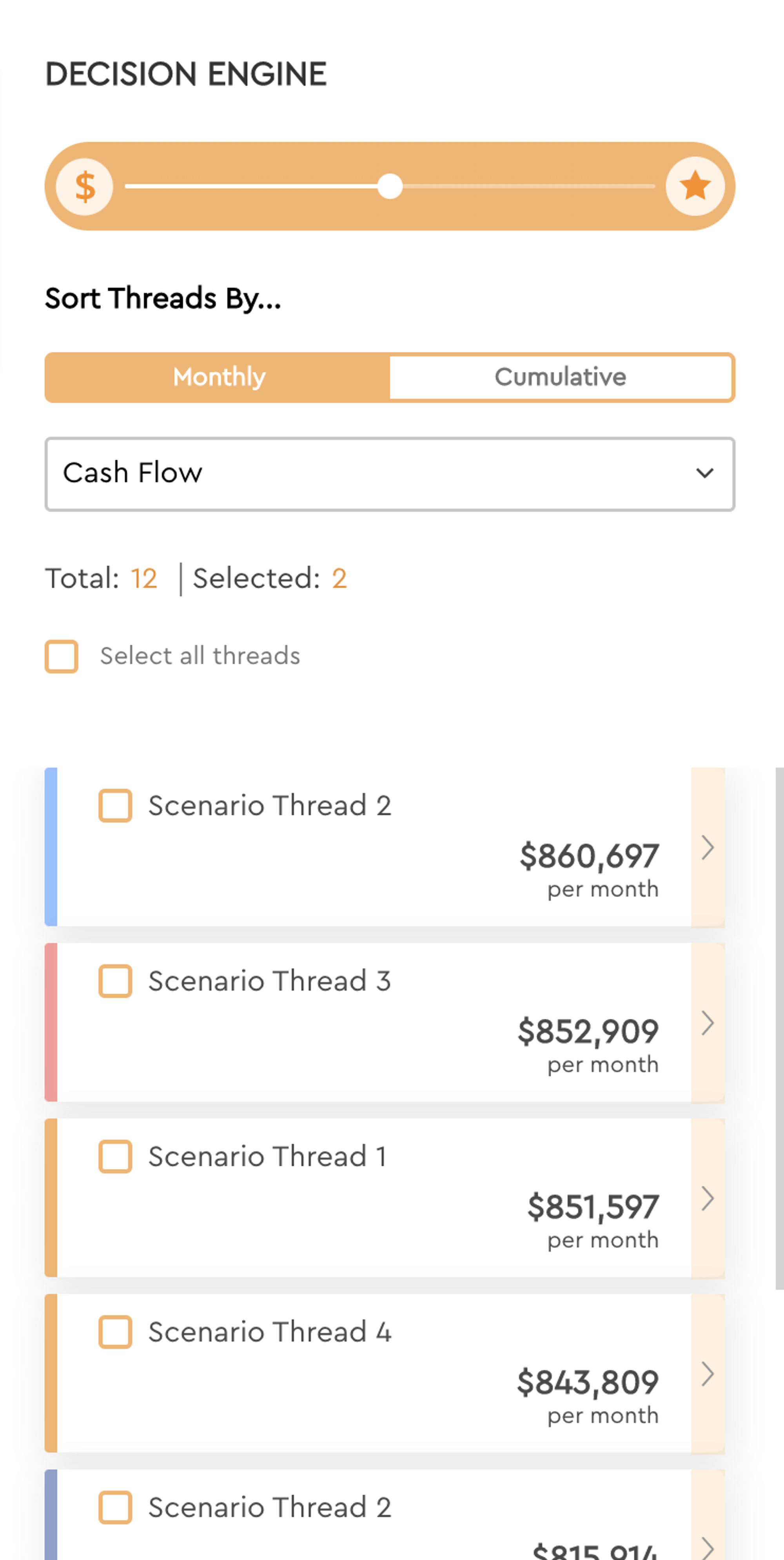
Use this panel to filter and sort all of your Threads to analyze which path will maximize your cash flow. Is your focus on growth? Then sort by Total Customers or Customer Growth Percentage.
In more complicated models, there can be dozens, if not hundreds of outcomes.
The Decision Engine helps you look at complexity from multiple angles and lets you and your team best determine your decision- making strategy.
You can select one, or multiple Threads and display those calculations in a graph, spreadsheet table view, or (coming soon) dashboards and Gantt charts.
Bet the farm on Black? Go for it. At least you’ll know what the other outcomes could be.
These... are Records
This piece gets a bit funkier. We’re all about trying to compartmentalize calculations to minimize the amount of work you need to do. We also want to keep the Scenario Canvas as clean as possible - minimizing the number of Events you need to use and display. Hence… why we support Records.
.gif?table=block&id=3ae73fc6-c253-4a54-9abd-db60a44286da&space_id=0e71a836-dcb8-4853-8212-8b6a3c7053cd)
Here’s the use case.
Imagine you have 20 Employees that work for your company. Or your team uses 72 different subscription based software programs.
You could create 20 individual Employee Events or 72 Expense Events - one for every Employee or Software package.
Or… you can create multiple Records inside of an Event.
The nice thing about nesting them all inside of an Event is that you can then perform calculations on ALL of Records at the same time. Like - whatifi give all of my staff a 10% raise in July?
NOTE - Not all Events support Records.
These... are Record States
This concept will make more sense once you get deeper into building your scenarios. Sometimes you want a Record to calculate (the default). Sometimes you may want a Record to be in a Scenario but not actively calculating. And sometimes, you want to simply bypass a Record entirely - without actually deleting it (looking at you Excel).
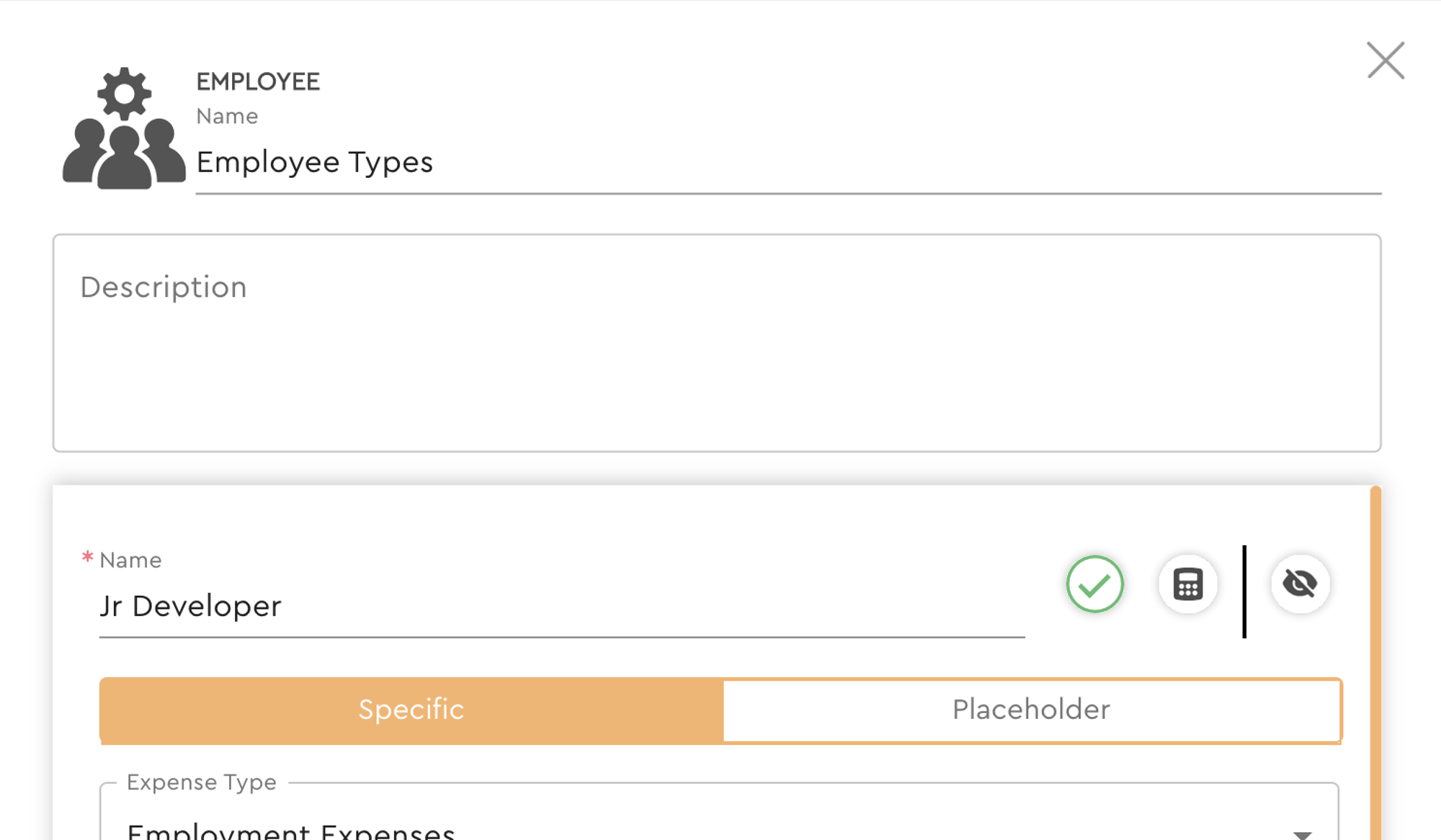
A Record can be set to Active (the default) or it can be set to Non-Calculating.
A Non-Calculating Record is present and its’ information and properties are available to other Events in your Scenario.
The Record itself though won’t show up in your calculations. Confused?
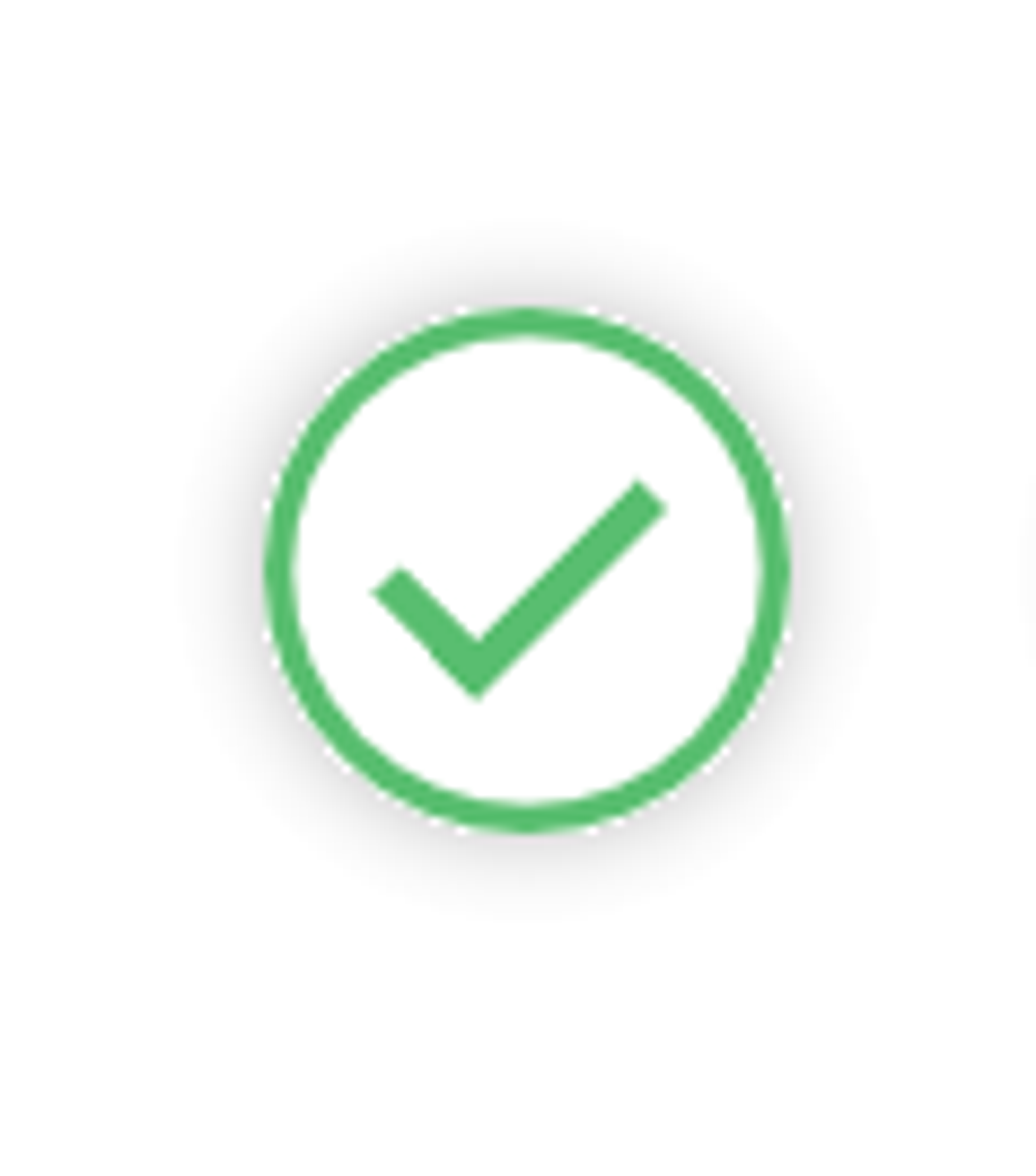
Active: the default. This Record is calculating and available to all downstream Events.
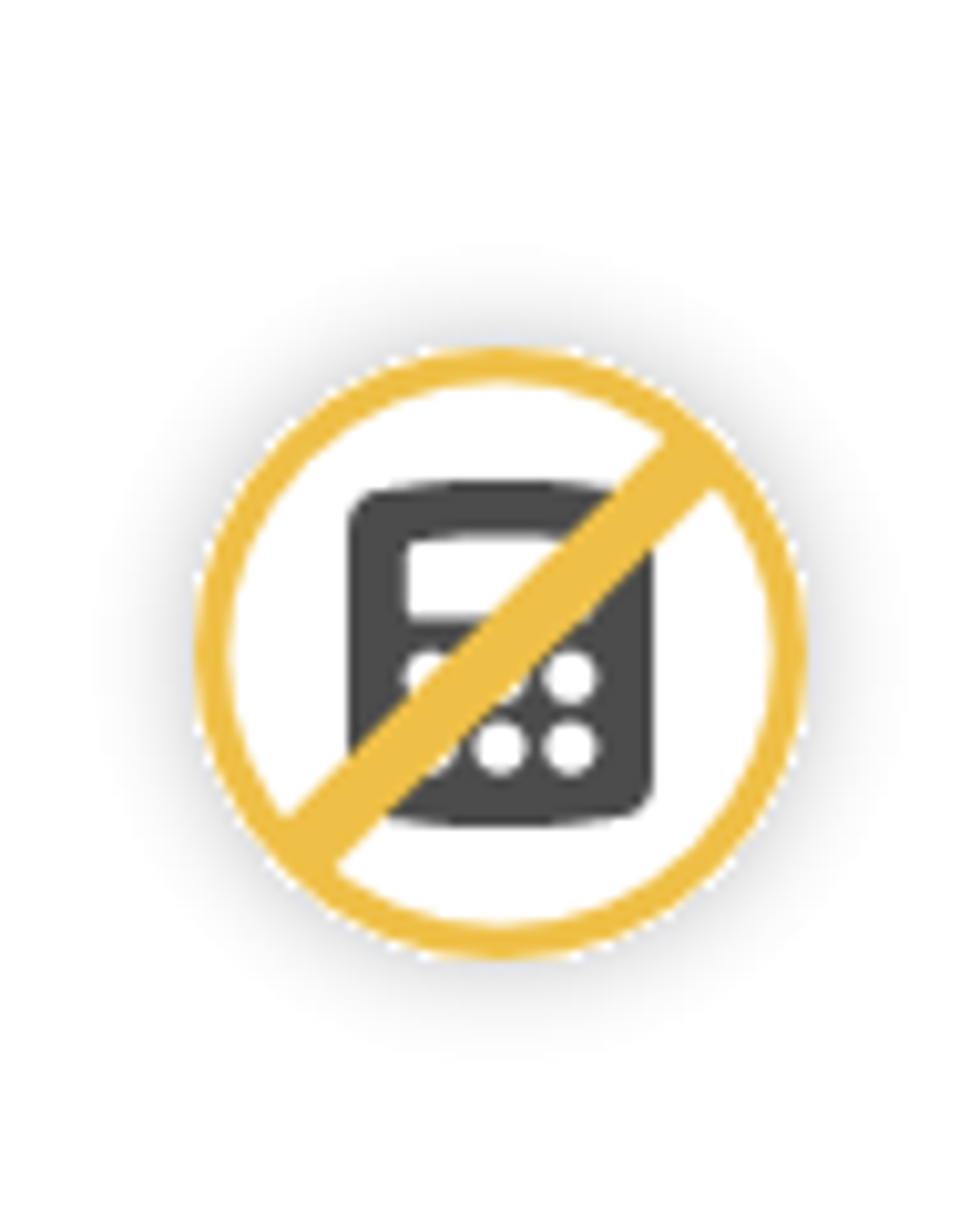
Non-Calculating: Think of it like something you create that you want to be able to refer to later in a downstream calculation. It can be used as a variable or a placeholder and is available to all downstream Events. Maybe an Employee type (say a Salesperson). You can create it now, set it to Non-Calculating, and later in your model, when you plan to hire five more Salespeople for the Christmas rush season - you can reference it. THEN it will calculate.
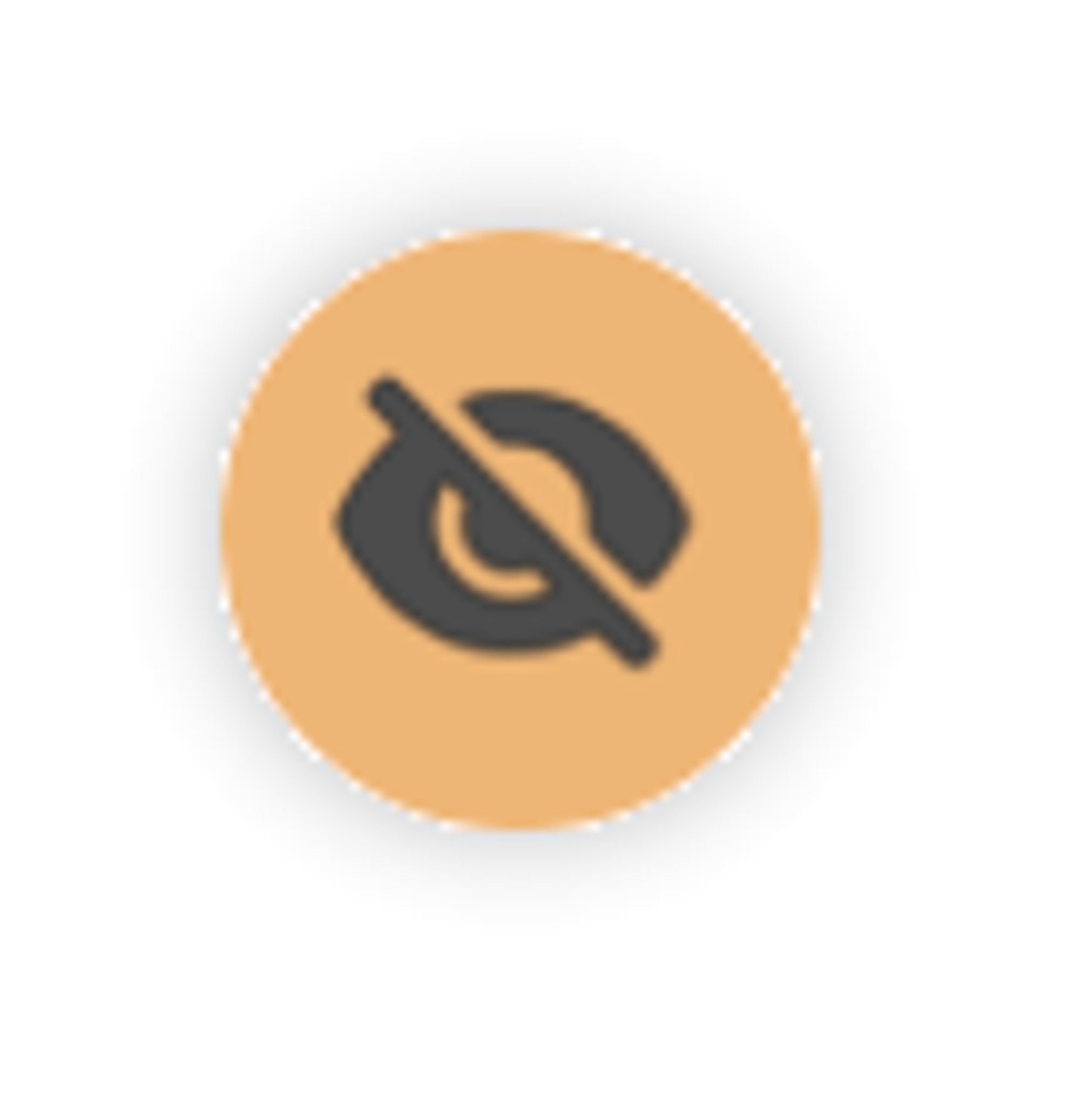
Bypassed: This particular Record is temporarily bypassed. The Scenario will completely ignore this Record (but the rest of the Records in the Event will still calculate).